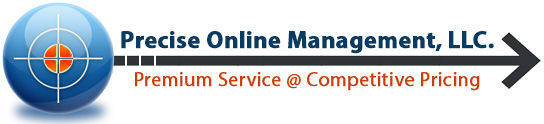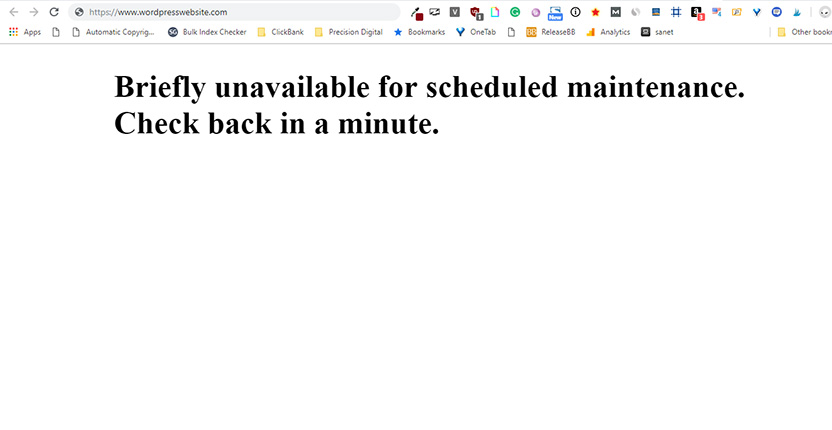News Courtesy of wpbeginner.com:
Why Does The WordPress Maintenance Mode Error Occur?
During the update process, WordPress downloads necessary update files to your server, extract them and then install the update.
WordPress also puts your site on maintenance mode and displays the “Briefly unavailable for scheduled maintenance. Check back in a minute.” notice during the process.
To trigger the maintenance mode notification, WordPress creates a temporary .maintenance file in your website’s root folder.
If everything works normally, then this notice will probably be displayed for only a few seconds. After the successful update, WordPress will automatically delete the maintenance file to disable maintenance mode.
In my experience, updating plugins and themes usually works flawlessly 99% of the time. Occasionally, however, there is a server hiccup and the maintenance message never goes away. If you’ve never experienced this before, it can be a nerve-wracking situation. Especially if your website is for your business or brand.
Depending on the number of plugins or the size of the theme you’re updating, the process shouldn’t even last a minute. If, after that time, the website hasn’t been restored, then waiting any longer will not resolve the problem. You’ll need to do one simple task to get your site back up and running.
This task requires that you either have access to a control panel (such as cPanel) with file manager or an FTP client with the correct credentials to connect to the site. If you’ve installed or built the website yourself then you should have access to either of these. I recommend the free FTP client FileZilla if you want to go that route.
The next step is to navigate to your website’s root or base folder through either of those methods. Once there, you’ll see the .maintenance file that should have been removed after the update process. Simply delete that file and your website is now restored. Piece of cake, right?
You’ll also want to check to see if all of the updates went through. If not, try to update the remaining files through the normal process. If it gets stuck in maintenance mode, you’ll need to determine which plugin or theme is causing failure. At that point, you should contact the author of the plugin or theme and notify them of the issue. If it’s popular or regularly updated, they should be eager to help. Although, if it is hasn’t been updated in a long time then you might be out of luck.