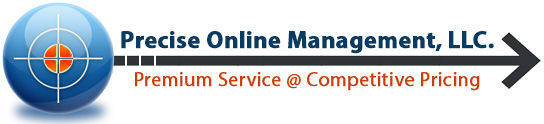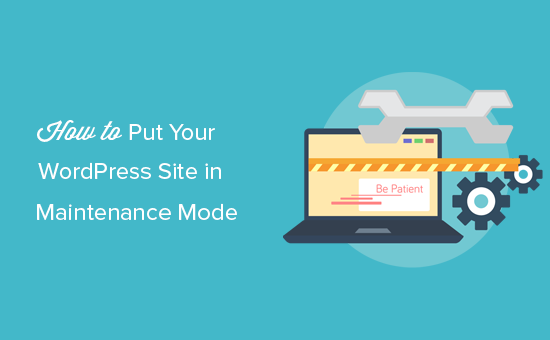News Courtesy of wpbeginner.com:
Do you want to put your WordPress site in maintenance mode? The maintenance mode allows you to display a user-friendly notice to your users instead of a broken site during website maintenance. In this article, we will show you how to easily put your WordPress site in maintenance mode.
Why and When You Need to Put WordPress in Maintenance Mode
Normally, you can work on customizing your WordPress website without having to put it in maintenance mode. You can perform minor tweaks, publish new content, update themes and plugins without any downtime.
However, sometimes you may need to work on your website for a longer period. Like when you are manually setting up a new theme or configuring a new plugin that changes the behavior of your website. During this time your website may appear broken to your users for a period of time.
As indicated above, the primary reason most people decide to activate maintenance mode is to work on changes on their website. Theme or plugin changes could end up breaking the functionality of your website. This will lead to bad user experiences for your visitors. This could be especially bad for e-commerce websites. Customers who can’t complete a transaction may never return. Worse yet, if they get wrongfully charged that could lead to negative reviews and more headaches for you.
Working on extensive changes isn’t the only reason you should consider activating maintenance mode. I’ve listed some additional cases where it might be necessary. If at all possible, you should avoid maintenance mode altogether. However, as you’ll learn below sometimes it is unavoidable.
Clients that have not paid their fees
I actually had to put a website in maintenance mode just last night because of this. After months of trying to collect on design and hosting fees from a client with no luck, I had had enough. I put this client’s website in maintenance mode with a simple website is offline message. Instead of deleting their website altogether or parking the domain, that was my solution. Why? It’s a quick fix should they want to get the website back online. It also sends a pretty clear message that this is unacceptable behavior on their part. If you’re experiencing a similar problem I recommend trying this tactic.
Your website focuses on seasonal business
Let’s say you have a nice beach home that you like to rent out during the summer. Maybe, you’ve gone through the trouble of integrating a payment gateway and other features that are difficult to disable. Unless your website relies heavily on SEO, it might be easiest to put a brief message explaining you’re closed for the season. There’s no sense in disabling all these different features and risk breaking your website. When you’re ready to open shop, getting back online is as easy as toggling a button.
You’re migrating your website to another host
If you’re starting the process of moving your website to a different server, you may wish to put the site in maintenance mode. Smaller websites that aren’t frequently updated could probably get away without maintenance mode. However, medium to larger-sized websites that post on a daily basis or more should be cautious. Aside from content not being synched completely over, server issues could arise too. Different web hosts have different software and hardware configurations. This could cause some unexpected problems. With maintenance mode activated, as long as you’re logged in, you should be able to view the site normally. This will allow time to debug features and pages to ensure a smooth transition.