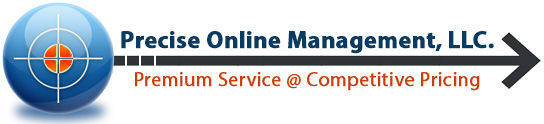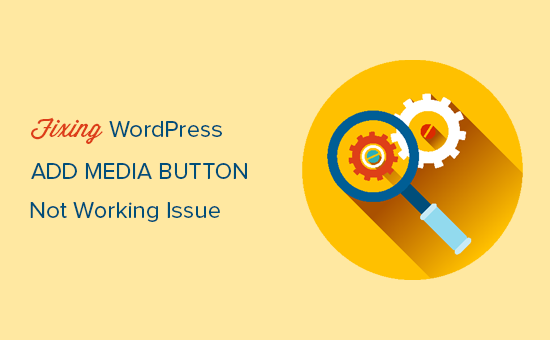News Courtesy of wpbeginner.com:
Recently one of our users reported that the ‘Add Media’ button on their WordPress site has suddenly stopped working. This problem does not display any error or warning which leaves users clueless about why their ‘Add Media’ button is not working. In this article, we will show you how to easily fix the ‘Add Media’ button not working issue in WordPress.
What causes the WordPress ‘Add Media’ Button to Stop Working?
This problem is commonly caused by conflicting scripts or stylesheets loaded by WordPress plugins or themes installed on your site. The default behavior of WordPress is to load all required scripts and stylesheets by combining the requests.
This is usually done in the WordPress admin area to improve performance and speed.
The WordPress post editor uses JavaScript for all buttons on the screen including the add media button. A conflict can stop JavaScript from working which will disable the ‘Add Media’ button.
While I’ve never encountered the specific issue of the Add Media button not working, I’ve dealt with my fair share of broken functionality. The “CONCATENATE_SCRIPTS” fix as described in the article is a great temporary solution. However, since this forces the scripts to load separately, website performance and speed will suffer. You’ll need to do some troubleshooting to permanently solve the problem.
Chrome’s developer tools will show warnings and errors for javascript conflicts. It will give you a good idea of where to start investigating. Sometimes, a plugin just doesn’t mesh well with another plugin or theme. In order to determine where the conflict is, you’ll want to deactivate plugins one-by-one and see if the error persists. You may need to switch to another theme as well. Especially if the theme you’ve been using has not had any updates in a while. Plugins that aren’t up-to-date or haven’t had a new version released since long ago, might be using outdated code. Perhaps the code is using deprecated functions or no longer works with the latest version of jQuery. You could always rollback to an older version of jQuery to see if the error disappears. But again, this should only be a temporary solution.
Your best bet to resolve any issues you have is to ‘Google’ the problem. Seriously. It has helped me so many times reading other users’ descriptions of the same problem on forums, message boards, or the authors’ WordPress plugin page. Savvy users may suggest a code snippet to edit for a quick and dirty fix. Although, if a plugin has been abandoned, it may be time to move on.