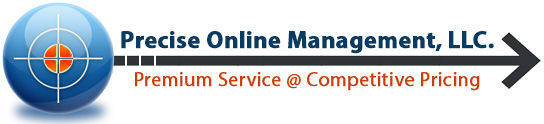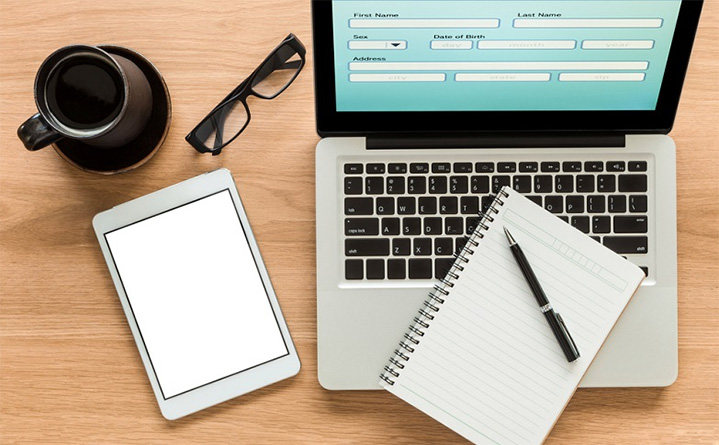You finally have your business website up and running and have made sure your contact information is easily accessible. Typically, you would have your phone number, email address, and perhaps physical address listed so that visitors can connect with you directly. You probably had a contact form set up and tested too. Everything seems great until one of those visitors calls or emails you and says they sent a message through the form but did not receive a reply. Or they filled out the form and immediately after had an error message pop up indicating a failure in sending the message. Maybe days, weeks, or even months go by before you realize there is a problem. You might start wondering how many other people have tried sending a message through your contact form that you did not receive.
There is no way to 100% guarantee that everyone who fills out your form will be able to connect with you. Glitches happen, server issues can occur and even on the simplest of contact forms users can make a mistake and miss a required field and abandon their submission. There are, however, steps you can take to drastically reduce problems and errors. In the following guide, I’ll go over good techniques to eliminate these issues and help ensure that any future contact form messages are not missed or lost.
Choosing the right contact form plugin
There are many different plugins available to create and manage contact forms. Some of them are free and others may cost a modest fee. For simplicity’s sake, this guide will focus on the basic requirements of a contact form. Form fields that include Name, Email Address, Phone Number, and a Comments / Message box. It won’t hurt to have a few additional fields if you desire. However, unless you have a specific goal to obtain like a survey or employment form, you’ll want to keep it short and sweet.
Without a doubt one of the best and most popular contact form plugins is Contact Form 7. With over 5 million users, frequent updates, and good customer support, it is hard to go wrong with this choice. If needed, there are a lot more options available than just a text field. Some options available for input are dropdowns, checkboxes, datepicker, file uploads and more. Without further delay, let’s get to the setup and installation.
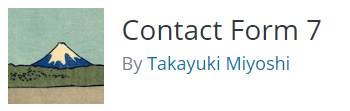
Active Installations: 5+ million | Last Updated: 4 Weeks Ago | As of 11/29/17
Step by Step instructions
- Navigate to Plugins / Add New in your wordpress dashboard
- In the Search plugins… box enter “Contact Form 7”
- Install and activate the plugin
- Navigate to Contact / Contact Forms in your wordpress dashboard
- You should see a default contact form (Contact form 1) listed
- From here you can view and edit this contact form to get familar with it
- While editing the form, there are links with documentation, FAQs and support for help setting up your form
- Once set up, it is simply a matter of copying the generated shortcode and pasting it into the content section of the page you want it displayed on
Reducing spam and errors within the contact form
It is vital that you have each field in Contact Form 7’s Mail tab filled out correctly. Fortunately, there is an option to validate the contact form(s). After you have completed editing your form you should see this message shown below:

Clicking on that link will present you with the option to validate all the forms that have been created. If errors are found, they will be displayed within the particular offending form and offer some advice to correct the issue. I feel like it is important to explain proper set up of the Mail tab fields and what may happen if they are not configured correctly.
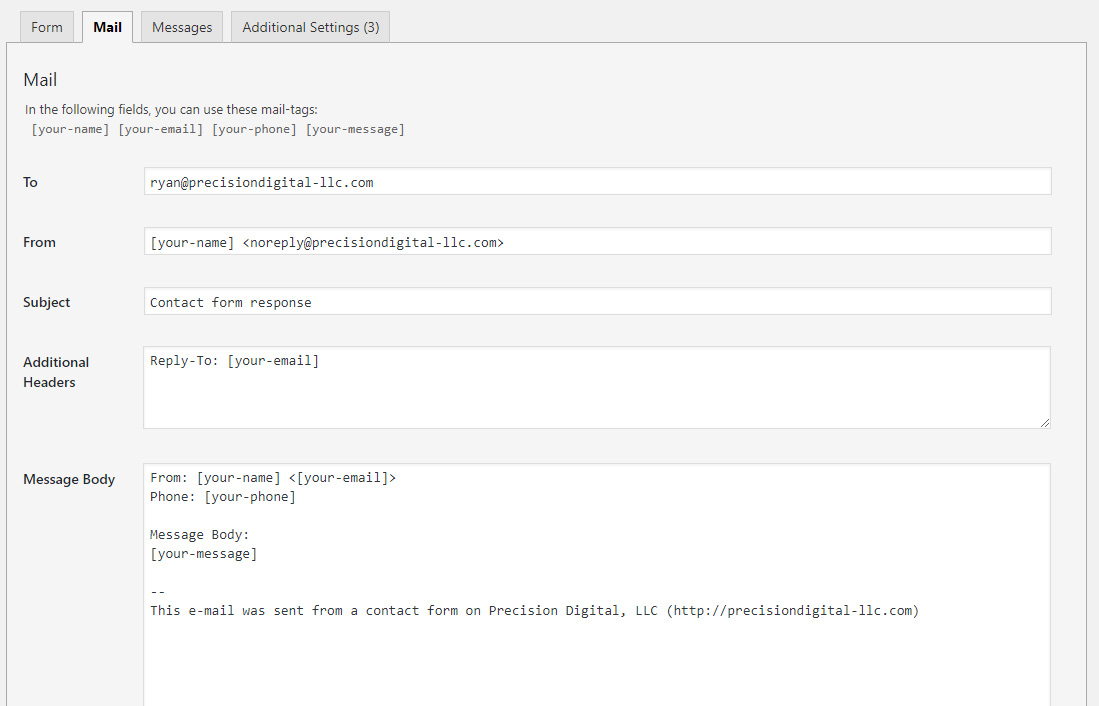
Your contact form 7 mail tab should look similar to this
Mail fields overview
The To field is pretty self-explanatory. The email address in this field will receive the messages filled out in the contact form. The email domain does not have to match the website domain but if it does there could be an issue where the server does not route the message correctly. When this happens it is usually because the server thinks that the email is hosted on it along with the website. In reality, the email is hosted elsewhere and the server error message given is “No Such User”. This can be corrected by going into Cpanel’s Email Routing, selecting your domain from a drop down and switching from Auto to Remote Mail Exchanger.
In the From field it is good practice to have the name shortcode, by default [your-name], along with a dummy email address from your domain. I like to use the “noreply” prefix but anything will do. In the past, it wasn’t uncommon to see [your-name] next to [your-email]. Where [your-email] represented the email address filled out in the form by the visitor. The problem with this setup is that the message is being sent from your server and not the visitor’s email address. Many mail servers now flag this as suspicious or fraudulent and will block the contact form message. For instance, if you have the contact form going to your Gmail or Yahoo account those mail servers will more than likely block or in a best-case scenario move the message to a spam folder.
The Subject field should a short description of the contact form. If it is contact form, “Contact form response” is sufficient. If it is a survey form, “Survey form response” would be appropriate. It is pointless to use a shortcode variable like [your-subject] since it should be obvious from the Message / Comments box.
Do not overlook the Additional Headers field!
The Additional Headers is where the visitor’s email address is inserted. Reply-to: [your-email] is the standard format, so that when you respond to a contact form message that is where… you guessed it, you’ll be replying to. You can also add BCC: and CC: additional email addresses if you desire.
Finally, the Message Body won’t necessarily produce any errors if not set up properly. You do want to make sure to copy over every field in the Form tab so that no details are missing when a submission is made.
Cutting down spam with Google reCaptcha
Although not required, it would be unwise to not add some sort of anti-spam / anti-robot checker into your contact form. Google’s reCaptcha service is free and requires the user to check a box in order to submit the form. Challenges will sometimes occur in order to prove the user is human. For example, clicking on objects of a common variety. It may be a slight inconvenience, but it is much better than getting a ton of junk mail sent through your form.
Contact Form 7 has an integration option where you can register for Google reCaptcha and enter the keys it generates into the plugin. Lately, I have been using Google’s newest reCaptcha service, Invisible reCaptcha. This usually means no interaction is necessary on the user’s end to prove they are not a robot. This has worked well in Chrome but in other browsers such as MS Edge I find that I still need to do some verification challenges. Plus Contact Form 7 does not at this time support Invisible ReCaptcha. You would need to install an additional plugin to use this feature.
Coming up in Part 2
In the next chapter of Eliminating Contact Form Failures, I’ll show you what to do to prevent contact form errors outside of the form itself. You’ll find out how you can back up your contact form messages directly in your WordPress database and dashboard. I’ll also cover an alternate method of how the contact forms are sent and explain those benefits. So please be sure to check back in a couple of days for part 2!